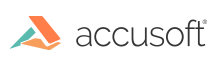
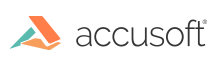
| Getting Started with PrizmDoc > Installation > Self-Hosted > Installing PrizmDoc Server > Single-Server > Installing on Linux > Installing on a Headless Environment |
Use the following steps to install PrizmDoc in a Linux headless environment:
 |
Make sure you log in as root to the machine. All command lines preceded by the '>' sign are the example output of that command, where applicable. |
 |
Before you download PrizmDoc, note that packages are only available for 64-bit systems. |
Before downloading PrizmDoc, you will need to purchase a license key or request a Trial Evaluation by filling out the following form: www.accusoft.com/products/prizm-content-connect-pcc/get-self-hosted/.
Once you have purchased a license key or filled out the form for a Trial Evaluation, you can download PrizmDoc by:
OR
You must substitute the version of the package you are using in the code examples below. For example, if you are using v11.0, then specify "11.0" instead of "<version>". If the version is a hot fix, you will need to also specify the hot fix number, for example, "11.0.1". Red Hat, Fedora, CentOS, and Older Linux Distributions
Example wget http://products.accusoft.com/PrizmDoc/<version>/prizmdoc_full_<version>.x86_64.rpm.tar.gzDebian and Ubuntu Linux Distributions
Example wget http://products.accusoft.com/PrizmDoc/<version>/prizmdoc_full_<version>.amd64.deb.tar.gzGeneric .tar.gz Distribution
Example wget http://products.accusoft.com/PrizmDoc/<version>/prizmdoc_full_<version>.x86_64.tar.gzFor license, fill out the form at http://www.accusoft.com/products/prizm-content-connect-pcc/get-self-hosted/ or http://www.accusoft.com/contact/.
Open a command line and change to the location where you downloaded the tarball. Use the following command line examples appropriate for your distribution to:
The following example is for Red Hat, Fedora, CentOS, and older Linux distributions:
Example
Note: For CentOS 5.x, the following additional dependencies must be installed prior to PrizmDoc RPM installation:
- openjpeg-libs-1.3-7.el5.x86_64.rpm
- pixman-0.22.0-2.2.el5_10.x86_64.rpm
The Prizm installer does not install them automatically. Please manually download these packages and then install them using --nogpgcheck flag as follows:
Example
The following example is for Debian (Ubuntu) Linux distributions:
Example
We also provide a generic .tar.gz package. Please review the System Requirements and Supported Environments topic to ensure compatibility. You will also need to install the dependencies described in the Requirements section. Once the dependencies are installed, you can install the .tar.gz with the following commands as root:
Example
Example
The setup script will now invoke a text-based wizard for licensing:
To install a license at the end of the evaluation period, (for example, a deployment license), run the following command:
If you already have a license for PrizmDoc, you can use one of the other licensing options, detailed in the Command Line Mode Licensing section of the help.
Example ./setup.sh eval get youremail@example.com
Example
However, if you have an error in the log stating that it cannot connect to the Office converter Worker-1 instance, then you must continue to the 'Step 4 - Running an X Virtual Framebuffer' section below.
A full version of the X11 server is not required to run PrizmDoc. However, the minimum requirement is the X Virtual Framebuffer Server, which you can install and run separately from an entire X11 instance.
Debian/Ubuntu
Example sudo apt-get install xvfbRed Hat / CentOS
Example
Example Xvfb :20 >/dev/null 2>&1 & export DISPLAY=:20
Example Required:
The X Virtual Framebuffer Server must be running any time that the PrizmDoc Server is running.
Suggested:
It may be appropriate to create a script that will start the Xvfb service and PrizmDoc Server (the 3 lines above) to execute whenever the machine is restarted.
It may take several minutes for PrizmDoc Server to become completely healthy. The page will auto-refresh as PrizmDoc Server come online.
By default /usr/share/prizm/pccis/servicehost/host.config contains the following limitation:
Example
which limits maximum document file size to 50Mb, and so PCCIS will return HTTP-500 when larger files are uploaded to the service. If you are dealing with larger files it will necessary to change the "maxRequestLength" option to a more appropriate value.